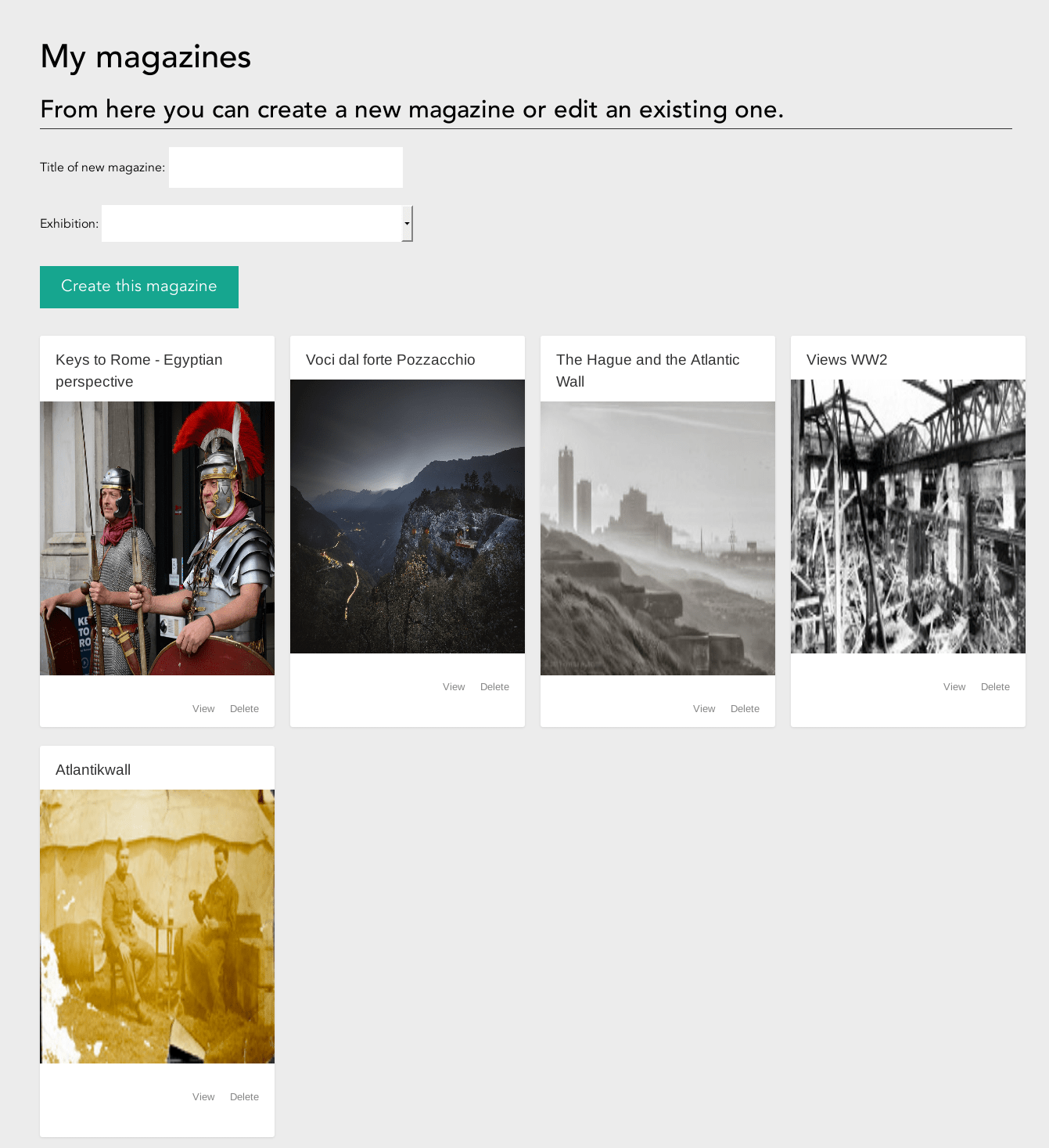One of the outputs for the EU funded meSch project was a visualisation website. The Magazine Visualisation is one of the visualisations available on the meSch Post Visit Website. For information on how the meSch Post Visit Website works click here.
The Curators at Museo della Guerra frequently create custom paper magazines to go with their exhibitions. Any exhibition might have multiple booklets, on different aspects of the same subject. For example, for an exhibition on WWI they might have 3 different books; the first on sanitary conditions, a second on daily fife and a third on the assault & bombing.
The Museo della Guerra curators were particularly interested in being able to easily create digital versions of these booklets to further connect with visitors. They wanted complete control on the content of these magazines, but at the same time a simple interface that would allow them to quickly create content. In addition they wanted to be able to pull images and text from other online museum databases, such as Museia and Europeana. Finally they wanted the magazine to contain user-specific content.
The image below is an example of a digital Magazine Visualisation containing WWI related content.
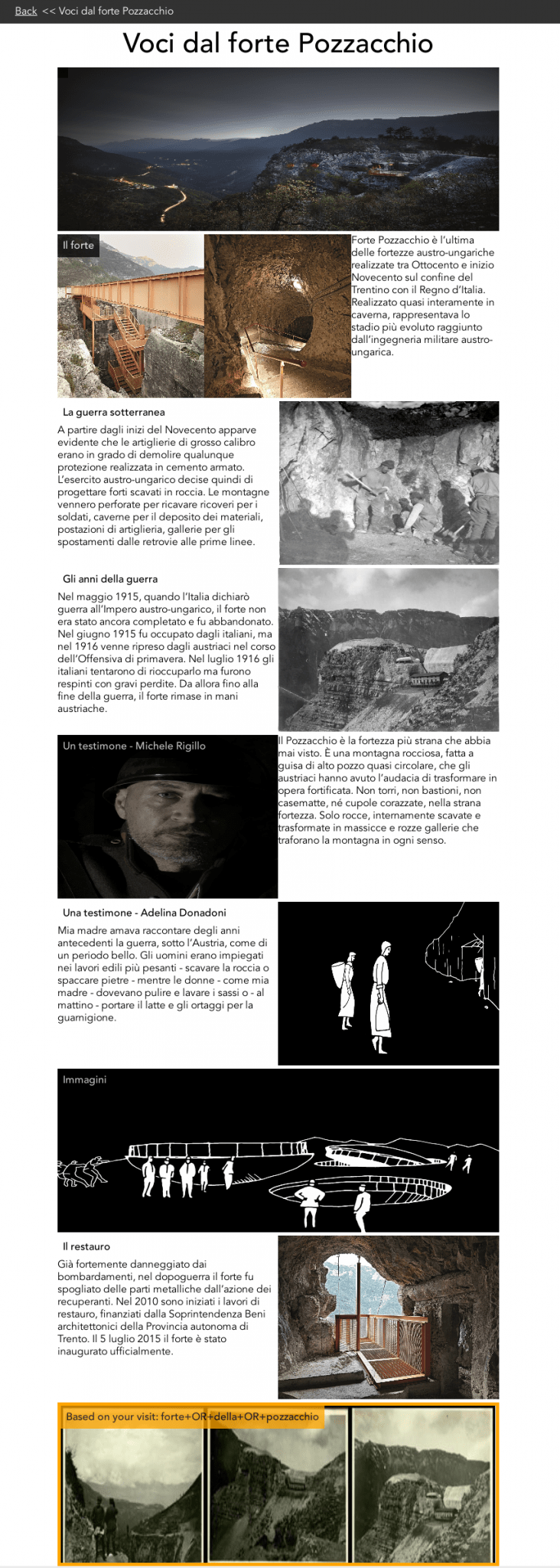
Standard user view of magazine. The personalised section is in orange at the bottom. These last images are dynamically taken from the Europeana API. In this instance they are chosen based on what the user showed most interest in during their physical visit.
Curator level access – CRUD access
Users with curator level access to the site need to be able to CRUD (Create, read, update, delete). Firstly let’s consider the read access. The image below is an example of a curator page listing all of the magazines they have access to.
Clicking on any of these magazine boxes takes the user to a page to create,edit or delete the articles in that magazine. An article is essentially a collection of pieces of content with a shared title. This page is also where the curator can choose to make a magazine public once it is complete.
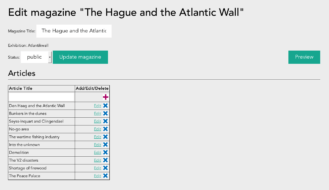
Curator Magazine editing page. Lists all articles available on a single magazine and allows the creation of new articles.
Clicking on “edit” takes the curator to a page to edit the data in the article.
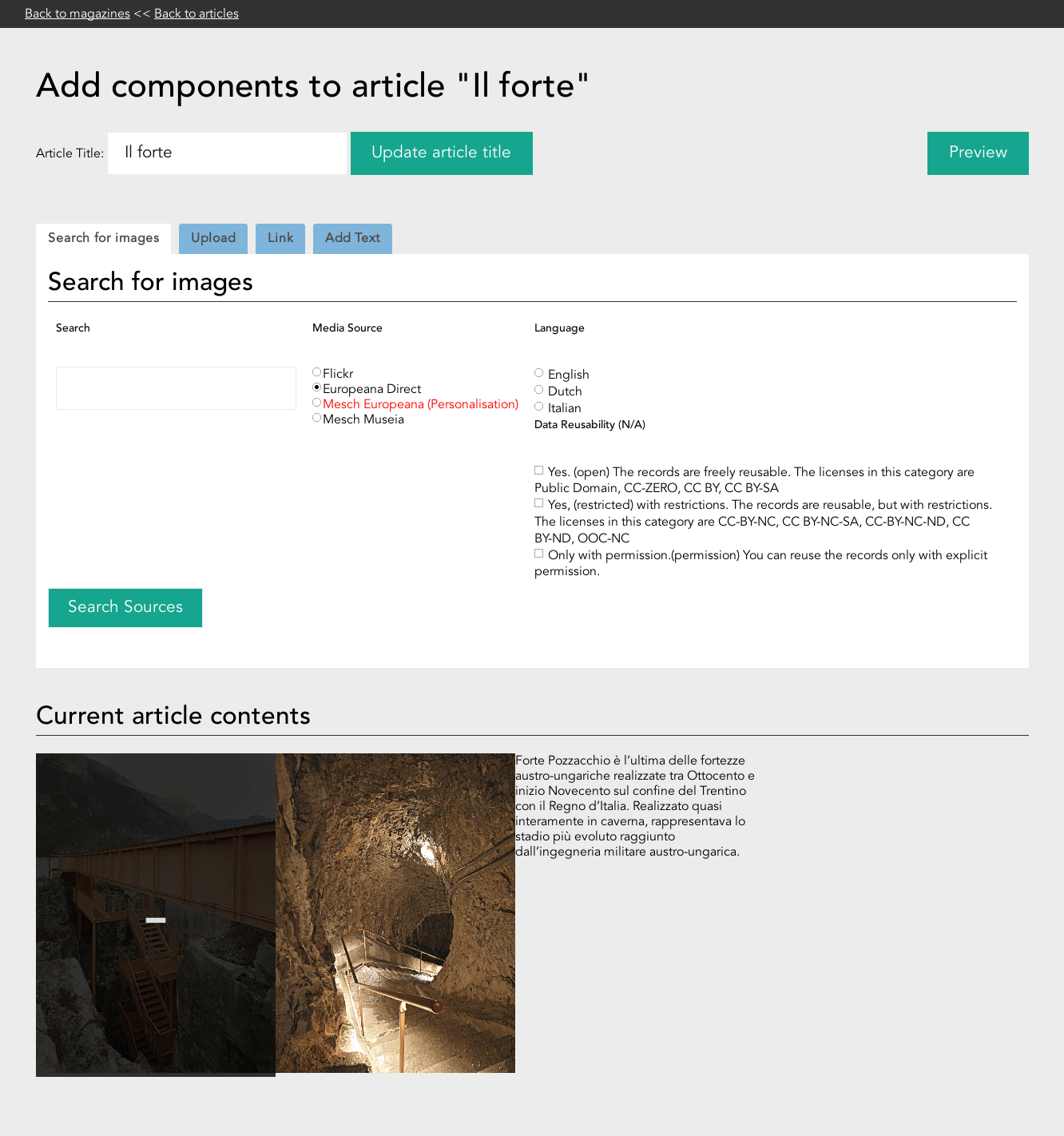
Curator article editing page. Allows the curator to add image and text content to a magazine article.
From the article editing page the curator has multiple options. They can
- search for images from Flickr, Europeana and Museia,
- upload images from their computer,
- link to images already online and
- add text.
To delete content, the curator simply hovers over the unwanted image or text and clicks on the darkened overlay that appears to remove the item from the article.
Code for this visualisation is available on BitBucket here, here and here.